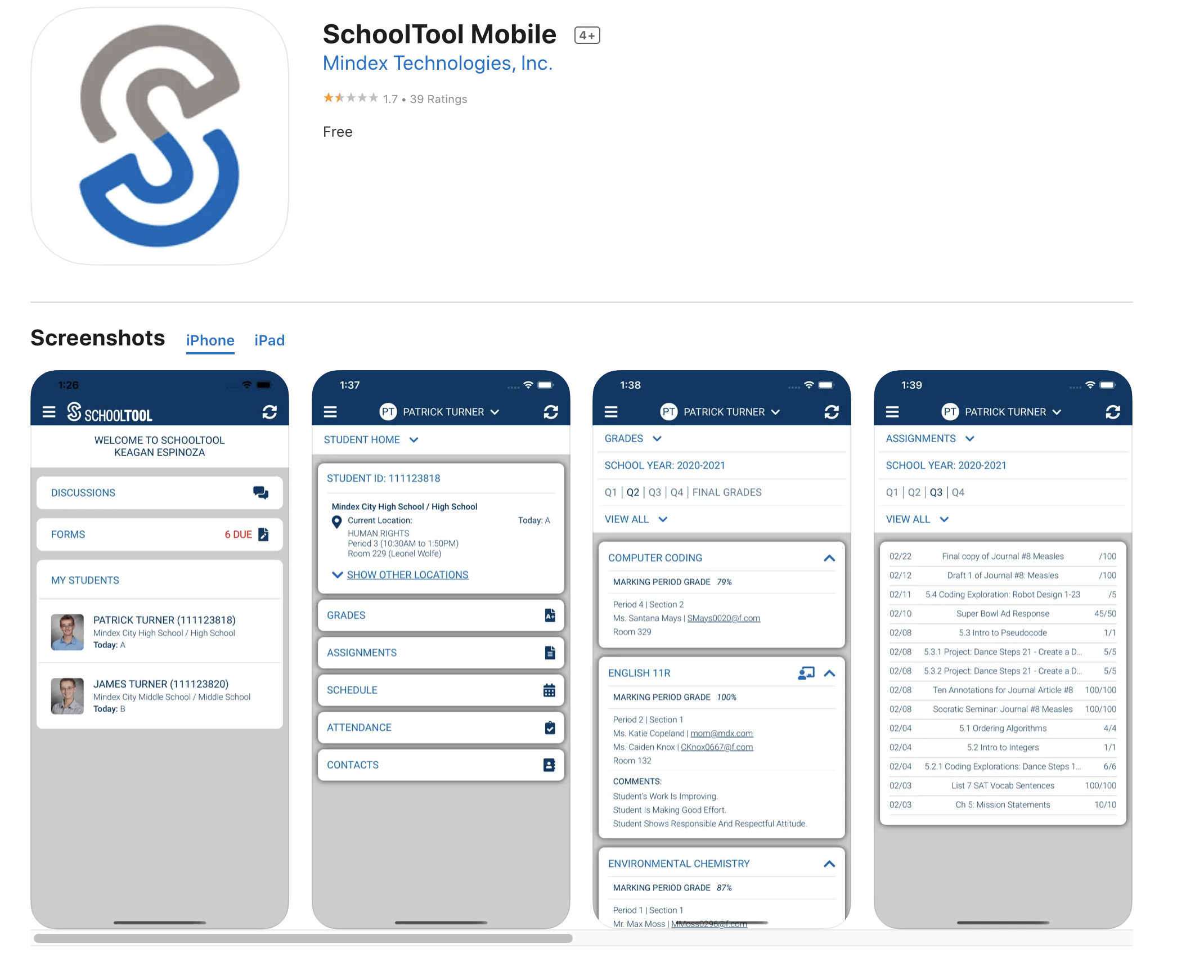OA Parent Resources & Helpful Links
Introducing Canvas
Dear Parents and/or Guardians,
We hope you and your children are having a great summer so far!
As we think about the future of teaching and learning in the District, we realize the need to:
Offer a unified Learning Management System district-wide to help ensure consistency of access and experience for students and families, regardless of school or grade level.
Utilize a Learning Management System that will extend learning beyond the school’s walls, allow for a classroom of the future to exist that looks unique and different, and prepare students to be successful and competitive in the 21st-century global society.
Make it easier for you to view your child’s progress in all subjects and increase the ability to communicate two-way between you, your child, and the school. Canvas provides a parent/guardian observer option so that you can have visibility into your child’s educational experience, as well as real-time insights on their academic progress.
For these reasons, we are excited to announce the District has purchased the Canvas Learning Management System! The use of Canvas will enable the district to offer teachers, students, parents/guardians, and administrators a unified Learning & Assessment Management System district-wide that can help ensure consistency of access and experience for students, and increase ease of use and communication for all stakeholders.
Canvas will replace Schoology for all grades, K-12 beginning in the 2024-2025 School Year. Students will learn how to use Canvas when the School year begins.
Below are instructions on how parents can create Canvas Observer Accounts and link to their students!
Please reach out via Let's Talk! with any Canvas-related questions!
Creating a Parent Observer Account in Canvas
Before a parent can create a Parent Observer Account, you must obtain a Pairing Code from your student. Student's can generate their own Parent Code by following these steps:
As a student, you can generate a pairing code to link an observer to your Canvas account. You must create a separate pairing code for each observer who wants to link to your account. Students will not be able to create pairing codes until the School Year Begins and they are enrolled into at least one Canvas Course.
Once you have your Pairing Code from your student, you can now create your account. Follow the steps below to create your Account:
Navigate to https://oacsd.instructure.com/login/canvas (save this URL to your Favorites/Bookmarks to easily access Canvas in the future.
Click 'Create an account' in the top right of the Canvas Login Screen
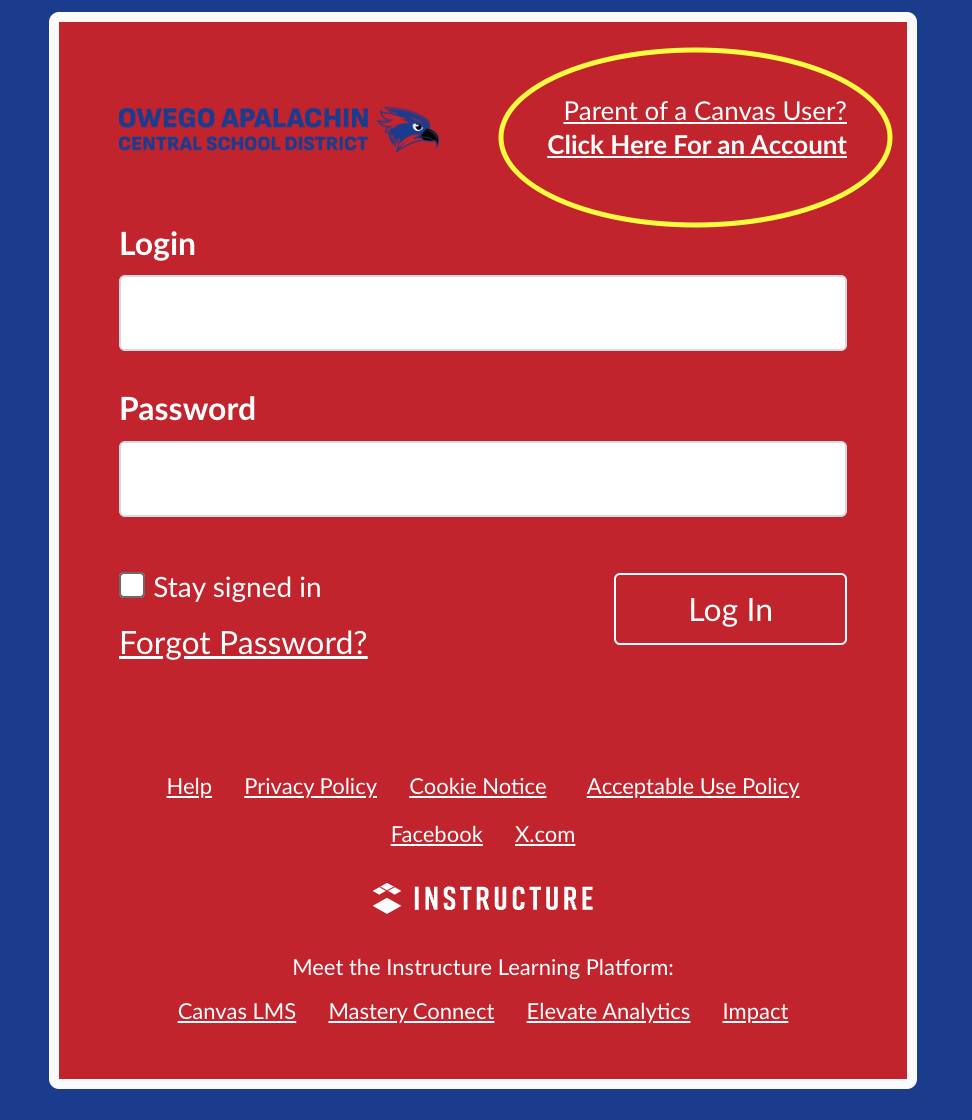
3. Enter Sign Up Details
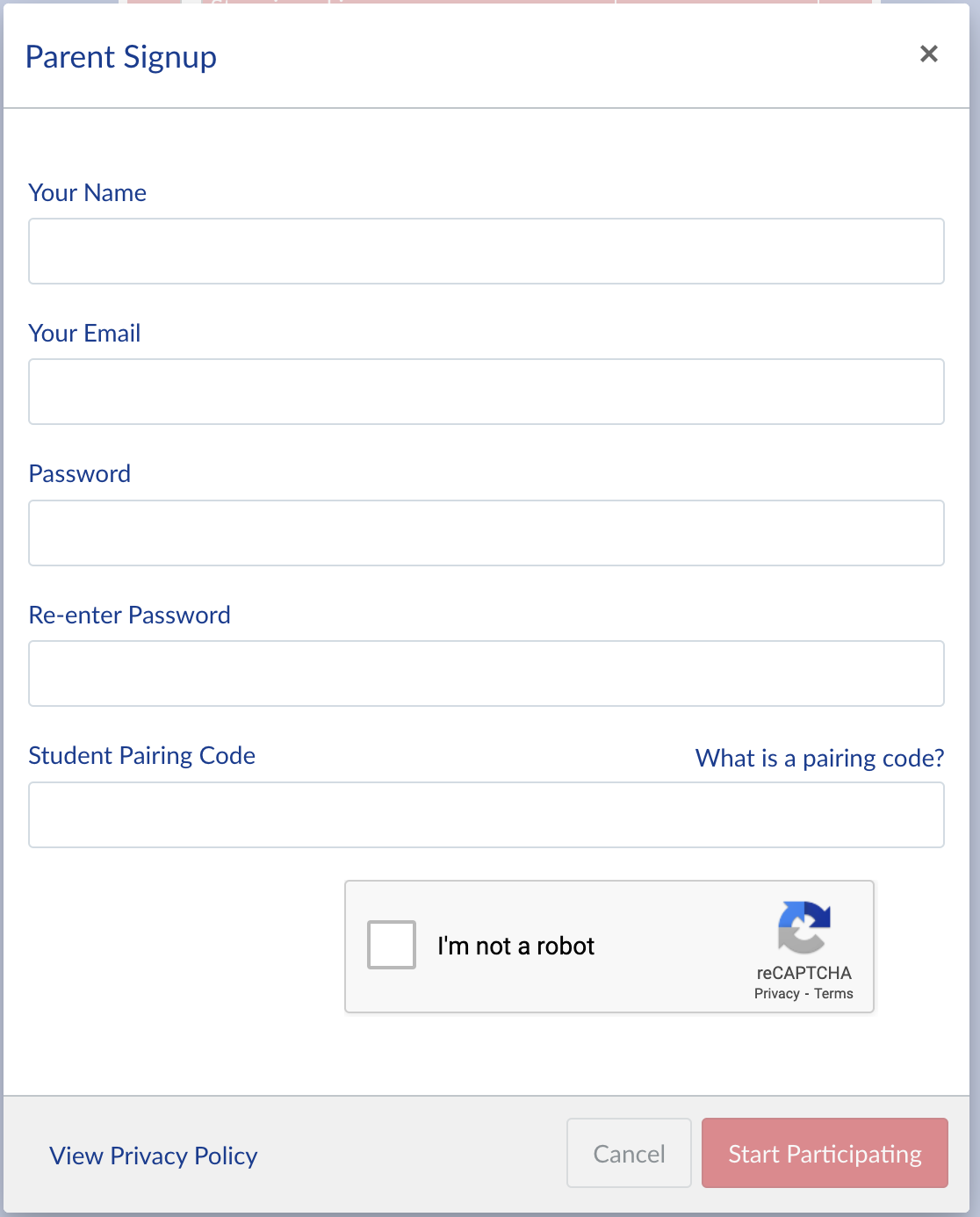
Enter the following information:
Enter your name in the Your Name field.
Enter your email in the Your Email field.
Enter your password in the Password field.
Re-enter your password in the Re-enter Password field.
Enter a paring code to link your account to your student in the Student Pairing Code field.
Agree to the terms of use by clicking the You agree to the terms of use checkbox.
Confirm that you are not a robot by completing the Captcha form (if enabled by your student's school).
Click the Start Participating button.
Parents can immediately begin observing their student in Canvas.
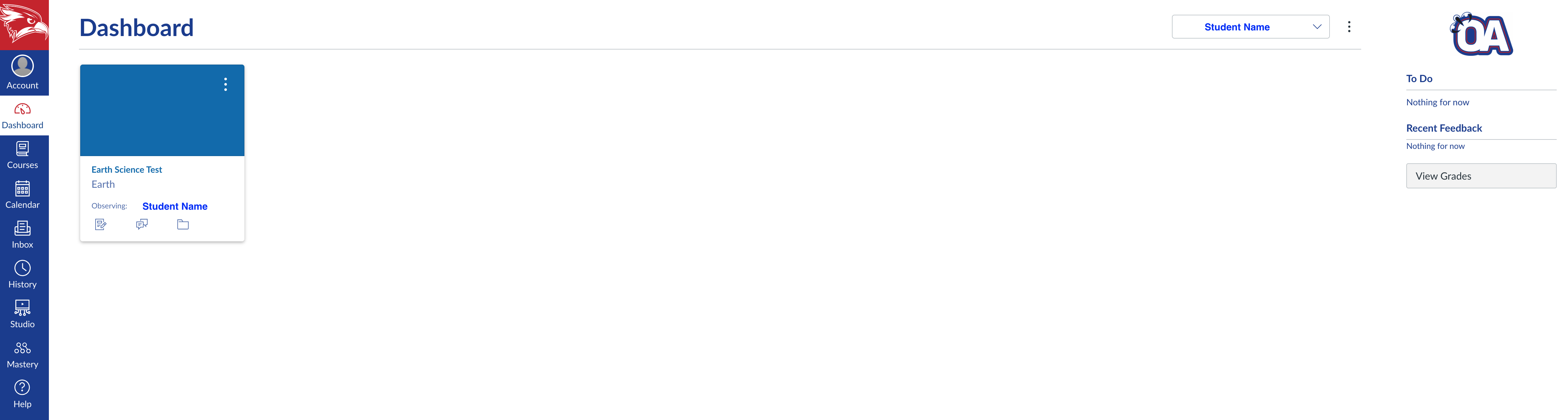
Rooms Communication Within The OA App
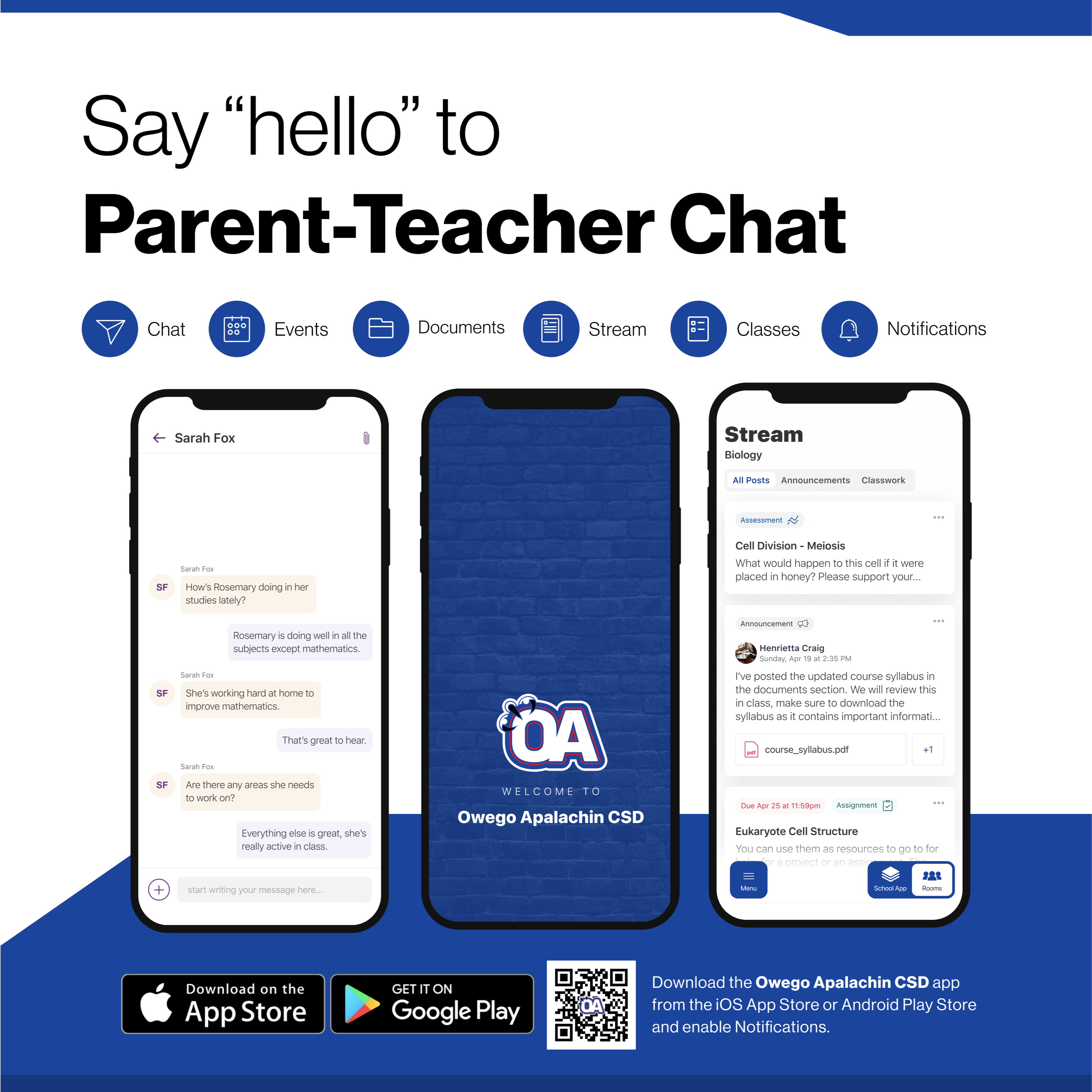
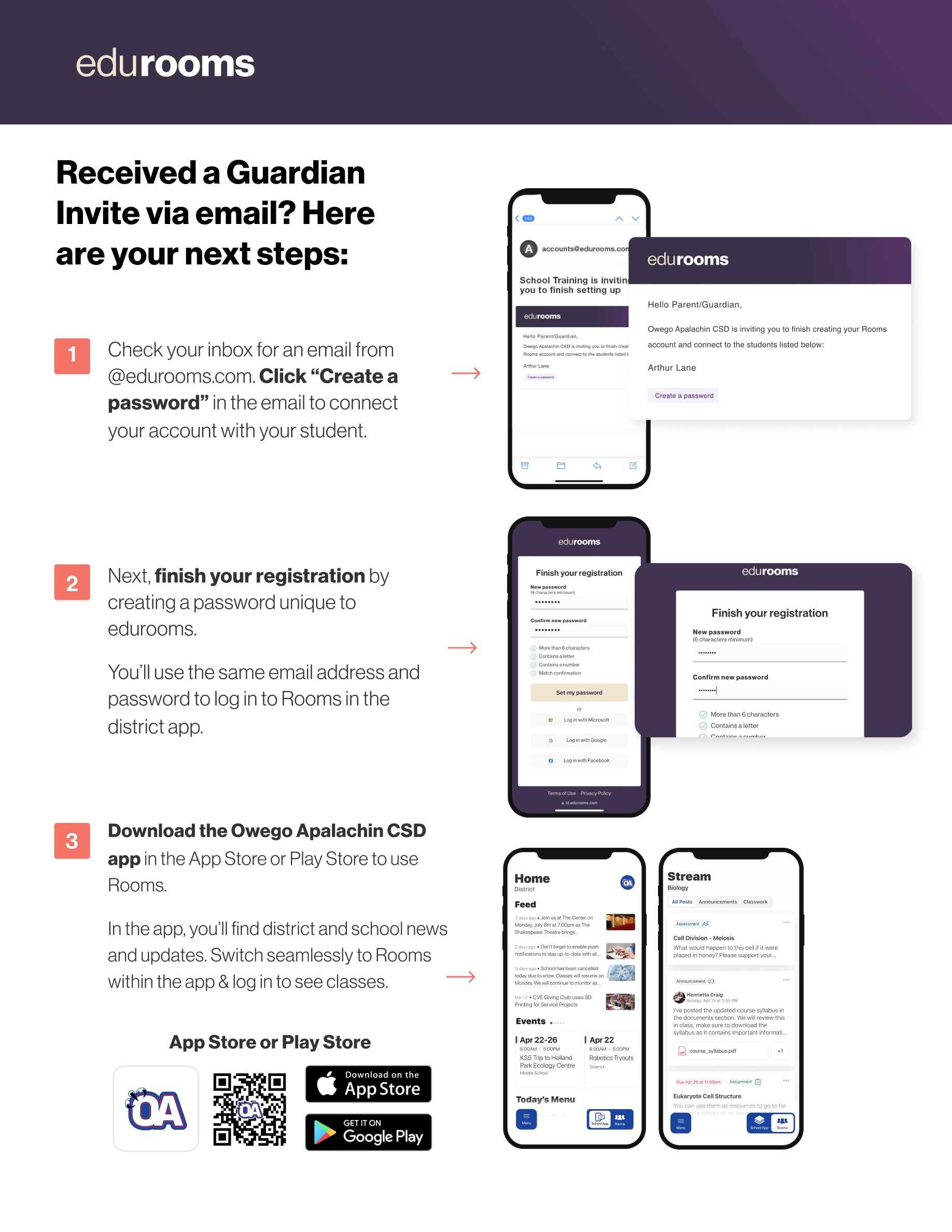
SchoolTool Parent Portal
What is SchoolTool?
SchoolTool is our district Student Management System. All student information is housed in SchoolTool and used by Administration, Office Staff and Teachers to manage student information. The SchoolTool Parent Portal is used by parents/guardians to log in and view their students’ education information including: Schedule, Attendance, Demographic Information, Grades, Report Cards, Progress Reports, Contact Information, etc.
How do I get an Account?
Parent Portal accounts are automatically created during the student registration process using the primary guardian email address. Parents will receive an email from 'no-reply@scric.org' with their SchoolTool Password enclosed. Parent Portal username will always be the email address on file for that parent. If you did not receive a parent portal welcome email, please go to the SchoolTool Portal Log-In Page and hit "Forgot My Password". If you get an email back with a password reset, your account was created and you can proceed to log in. If you do NOT receive the password reset email and you would like to request an account, submit a Let's Talk! dialogue under the topic 'SchoolTool Parent Portal'.
How do I use the Parent Portal Account?
For details on how to use the parent portal account, please click the 'Quick-Guide' link to the right.
What if I forgot my Password?
If you have forgotten your SchoolTool Parent Portal Password, please use the 'Forgot My Password' link on the log-in screen. A password reset will be sent to the email we have on file for you. If you believe we have an incorrect email listed for you, please fill out the 'Parent Portal Enrollment Form' and provide an up-to-date email address.
SchoolTool Mobile - App
Download the SchoolTool Mobile App (on Apple AppStore) to stay up-to-date with your student's grades, attendance, assignments (if applicable) and fill out district forms & surveys as needed. *The SchoolTool Mobile App is not currently available in the Google Play Store.
After download, the app will ask for our district URL. Type the following exactly: https://scric05.schooltool.com/OwegoApalachin
Set up notifications in the app to receive push alerts for attendance, grades, etc.
NYS Digital Equity Survey for Families
The 2022-2023 Annual Digital Equity Survey can be found on the SchoolTool Parent Portal under Forms. Please complete the survey for each one of your students!
From NYSED: "For New York State students to lead productive and successful lives upon graduation, they must understand and know how to use digital technologies. Technology knowledge and skills are vital for full participation in 21st Century life, work, and citizenship. Sufficient access to computing devices and high-speed internet, both in school and at students' places of residence, are essential for educational equity.
Even before the COVID-19 pandemic, the inequitable access to technology and internet services in students’ places of residence was a priority for the Board of Regents and the Department to be addressed. The closure of New York schools and subsequent shift to remote learning only highlighted this urgent need. While New York State educators have made heroic efforts to continue to provide high-quality learning opportunities for our 2.6 million students, remote learning has presented significant challenges.
The COVID-19 pandemic put a spotlight on the need to address digital equity in New York. While NYSED's mission and primary concern is education, the Department recognizes that digital equity is not a concern for the Education sector alone. All New Yorkers need access to broadband; high-speed internet connections are necessary for education, but also for access to healthcare, workforce resources, social services, financial institutions, and goods and services. Both availability and affordability need to be addressed to meet the needs of all New Yorkers.